We usually keep our iPads for years compared to the iPhone, which we often replace with newer models. As you may already know, the older devices are incompatible with the latest iPadOS 17. As of today, most of the iPads are compatible with OS version 15 and some with iPadOS 16. While it needs some work, it is possible to install unsupported iPadOS to update old iPad, and we will show you exactly how.
To ensure optimal performance, we must update iPad to the newest OS. Assuming you have an older model of the Apple iPad, we recommend iPadOS 15 or later. However, you can only enjoy some of the features on the discontinued device.
This guide provides two methods to update your Apple tablet to iPadOS 15 to enjoy the latest advancements. We will also explain the difference between iPadOS and iOS, so read this article carefully.
Understanding iPadOS vs. iOS for iPad
To start off, it’s essential to understand that Apple made the name changes when they released iOS 13 and iPadOS 13. The company now considers the iPhone and iPad separate systems, thus different OS. Despite the re-branding of the OS, users frequently refer to their device’s operating system as iOS. This leads to confusion when new iOS versions are released. In this comprehensive guide, we’ll use the term iPadOS to avoid ambiguity.
Identifying iPadOS Compatibility
To update an old iPad to iPadOS 15, you must know its age or release date. This will help you determine its compatibility and support for the latest OS version. To discover which models support iPadOS (15, 16, and 17), simply visit the Apple device support page. Alternatively, use Wikipedia as a source for detailed information. As for the upcoming version, check out the preview release page.
If your device model is on the list, follow one of the three methods mentioned below. It is necessary to upgrade your iPad to the latest supported OS to fully experience the new features and ensure optimal security.
How to Update an Old iPad to the latest iPad 15, 16, or 17
Method 1: Updating iPad via Software Update
- Access the Settings app.
- Navigate to General.
- Choose the Software Update option to check for the latest version available.
If your device supports iPadOS 15, you’ll see the latest version before Apple transitions to iPadOS 16 or 17. This is a standard method for updating your old iPad. If it doesn’t work and you won’t see any new updates try using a Mac or Windows PC method.
Method 2: Connecting iPad to a Mac for Updating
- Using a lightning cable, connect the iPad to your Mac.
- Open the Finder app on Mac.
- Wait for your device to show up on the left side under Locations. Then, proceed to click on it.
- Under General, click on the “Check for Update” button.
- Click on Download and Update if you see the latest version.
- Follow the displayed instructions on the screen and accept the terms.
- Let the downloading process complete.
- Press the OK button to reboot when you see the “Your iPad has been updated” message.
If you do not see the latest update (e.g., iPadOS 17, 16, or 15), that means your device is incompatible. And you’ll see the last OS version for your device. Naturally, no updates will be visible if your tablet already runs on the latest OS.
Method 3: Using iTunes on Windows PC for Updating iPad
- Using a lightning cable, connect your iPad to your Windows PC.
- Launch iTunes on your PC.
- Wait for it to detect your iPad and click the “Continue” button.
- On the screen under “Summary,” you have general information about your device.
- From there, select the “Check for Update” button.
- Click on Download and Update button to continue if a new version is available.
- Enter your lock screen passcode to continue the update.
To update your Old iPad to the latest iPadOS 17, 16, or 15, it is essential to have the latest iTunes installed on your Windows PC.
How to Update Unsupported Old iPad to iPadOS 16 or 17
While this isn’t easy, you can still install the latest iPadOS 16 and 17 on an Old Unsupported iPad. Apple discontinued the older model till 2017, but you can still upgrade your device to the latest iPadOS using a beta profile image. To do so, you need to signup for a developer or public beta account on your Apple ID and download the image. Here is a simple walk-through to get the latest OS on unsupported iPads.
- Using Safari on iPad, visit Apple Beta Software Program and log in with your Apple ID.
- From the top menu, tap on Enrol your Devices and agree to the terms.
- Next, select iPadOS on the main page and scroll down to Install Profile.
- Now select the Download profile button to start downloading.
- Next, on the settings page, tap on the Install button.
- Enter your PIN and then again tap on the Install button.
- Now restart your device.
- Go to the Settings app, then General, and Software Update.
- Wait until you see iPadOS 16 or 17 Beta update and tap on Download and Install button.
Apple discontinued tablets or Unsupported iPads do, in fact, get the latest OS upgrade. However, you can only get to try some of the features on the latest OS. So it is advised not to jump into the most recent version unless you know what you are doing. For example, if your device’s last compatible version was iPadOS 14, then updating it to the OS 15 would be advisable. Similarly, devices that end with iPadOS 15 can be upgraded to iPadOS 16 but can’t have advanced features like Stage Manager.
This is a general point of what to expect and what OS smoothly works if you update the old iPad. Also, remember these devices still get Apple’s email and live chat support. However, if you upgrade to an unsupported operating system, you might not get the support; if you need.
Conclusion: When to Consider Upgrading Your iPad
As we wrap up, you may wonder when is the best time to upgrade your iPad. The answer depends on two essential factors.
The first is whether or not Apple has stopped supporting your current iPad model in the latest iPadOS update. Unless Apple officially discontinues your device and offers future no update, we recommend switching to a newer model. If your iPad is less than five years old, it can still support the iPadOS 17 update, so you may not need an upgrade.
The second is considering the age and condition of your current iPad. You do not need an upgrade if you’re satisfied with the current OS and performance. However, the latest iPads now feature Apple Silicon processors, making them much more versatile than just entertainment tablets. The iPad Pro can now be used for professional video editing and graphics design, making them an excellent option for business or professional purposes. If this applies to you, we recommend upgrading to the 2021 iPad Air or Pro or a newer model.
If you have the budget or require an iPad for work, upgrading to the latest model might be necessary. With Apple M1 models, you can use all the latest features of iPadOS 17.
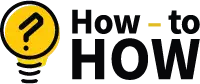


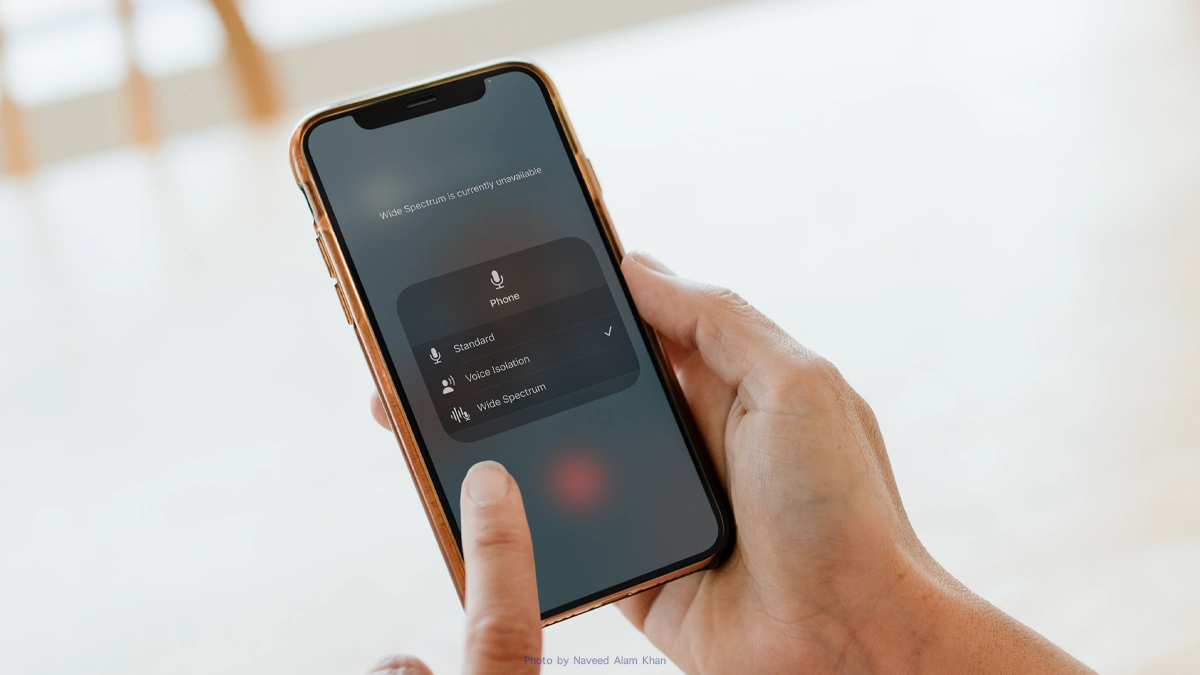
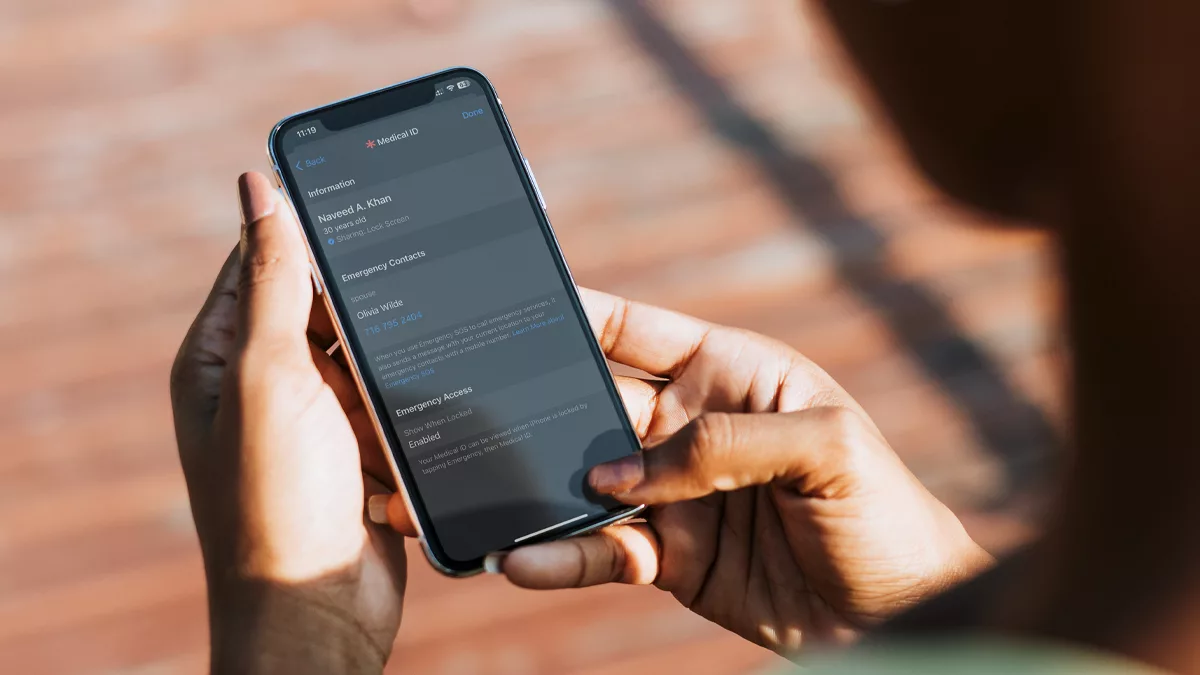
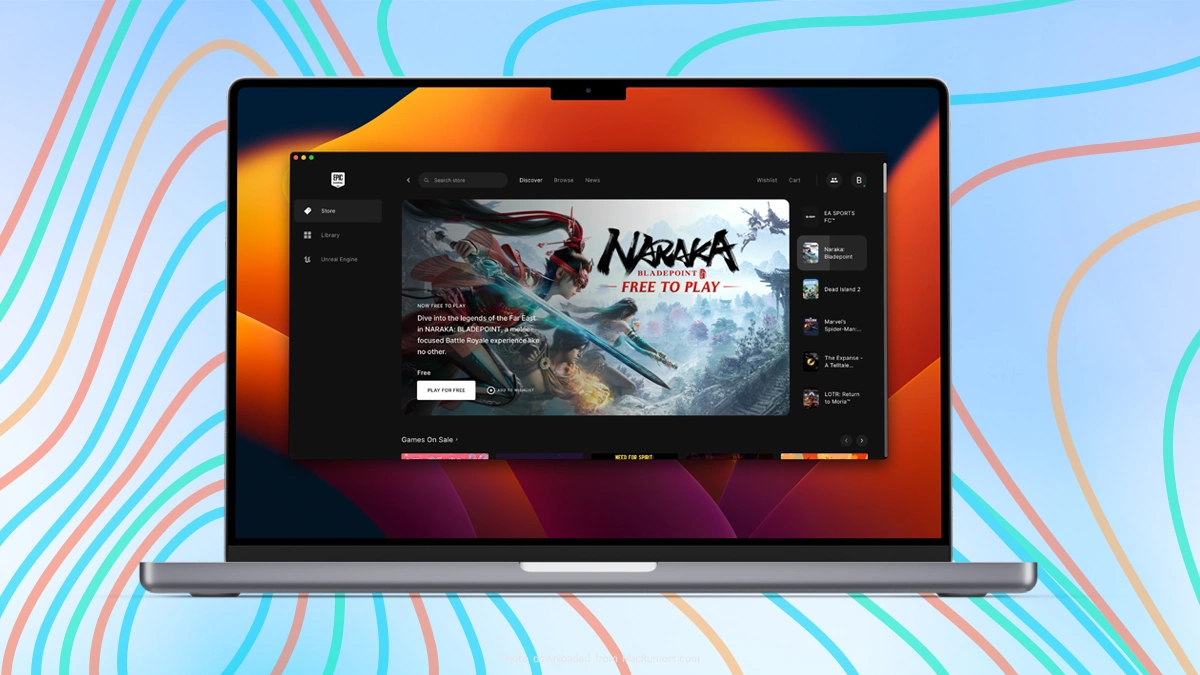
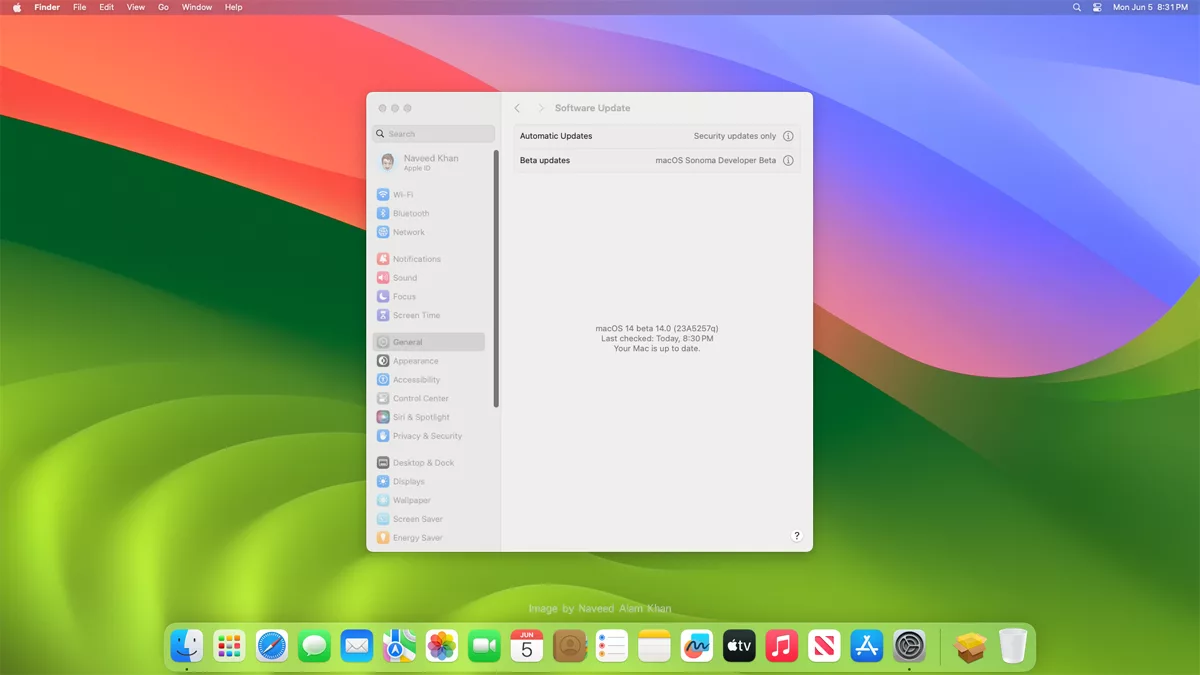
As a participant in the Amazon Associates Program and other affiliate partnerships, we are provided with affiliate marketing opportunities to help support our content creation efforts, read our Disclosure statement.