Done with Fortnite? In this article, we will discuss how to uninstall Epic Games Launcher on macOS and remove the leftovers from your Mac.
I switched to Mac on December 16, 2022. It’s not a long ago, but I have been using Windows for over 19 years. So it surprised me when I couldn’t find a traditional way to uninstall apps. On PC, every software comes with an uninstaller. If not, companies like Adobe make a separate app just to remove junk from your computer. However, on macOS, it’s like removing the app from a smartphone. All you need to do is to go to the Application folder, select the App and drag it into Trash.
It works very well in most cases, but you may still find or encounter leftovers if the app you try to remove runs in the background. In such cases, you have alternatives like CleanMyMac that help you uninstall apps and delete leftovers from your Mac.
As mentioned earlier, I was a PC user for about 19 years. When I turned 30, I decided not to give myself a reason to pay for FPS games. Thus a transition to Mac, leaving PC life behind to focus on productivity. But gaming is an addiction. You can’t just get over it. So I kept playing games on a Parallels Windows VM for a while. To be honest, it was an awful experience because I used to have a decent desktop PC and a pretty powerful laptop for gaming. Anyway, when I heard that Epic Games is available for macOS and Fortnite is playable on Mac, I decided to try it right away.
Epic Games Launcher Won’t Remove
So after downloading Epic Launcher, I went ahead and installed Fortnite. Is the Battle Royale playable on Mac, you ask? The short answer is Yes and No, but that’s a story for another day. After trying the game, I decided to uninstall Fortnite from my Mac which went smoothly. The next step was removing the Epic Launcher, so I quit and uninstalled the app.
While almost 99% of files did remove as intended but it left shortcuts on my Launchpad. So I tried the classic way of drag to trash, and it won’t budge. Even after rebooting my Mac, there it was, annoying me. Let me be honest I rarely use Launchpad and prefer Spotlight Search using (Command+Spacebar) Mac shortcut keys. But it still annoys me!
By the way, I used CleanMyMac to uninstall Epic Games, and yet it left files behind. I am not saying it’s a worse application, but for $39.95 a year, it should have done its job. Otherwise, it’s remarkable software, and the support is just tremendous.
Now at first, I said to myself, why not Google it and find a Terminal command to delete the Epic shortcut leftover. That’s what I did, and I stumbled upon this two-year-old Reddit post that says I deleted Epic Games Launcher but cannot remove the icon. There was this comment from someone suggesting to use the Onyx app, which was a big help. And it turns out there are more leftovers than just a shortcut, including the Unreal Engine services file.
Here is how I completely removed Epic Games from my Mac, along with the files left behind in the process.
How to Uninstall Epic Games Launcher from Mac
Now whether you are on macOS Ventura or Sonoma, this is a standard way to access any application or game from macOS.
- Open the Finder app from the Dock.
- From the left sidebar, click on Applications.
- Select and right-click on Epic Games Launcher app icon.
- From the menu, click on Move to Trash.
That’s how you delete the Epic Launcher app, but this does not remove the games you install. Alternatively, if you are not a click person, then there’s this option to drag the app to the trashcan.
How to Delete Epic Games Launcher Icon and Leftovers
After you have successfully uninstalled the app, the first thing you will notice is the shortcut file that is left behind. Whatever you do, it won’t go away. In this case, you’ll need to locate the source and remove the entire directory. You will be surprised to know there is more than just a shortcut. Follow these simple steps:
- From the macOS Desktop, click on the Go menu and select Computer.
- Go to your Mac drive (in my case Macintosh HD).
- Now Users and then Shared folder.
- Select and remove Epic Games and UnrealEngine folders.
- Now press F4 on the keyboard to open Launchpad.
- Simply drag the Epic Games Launcher to the trashcan.
And this is how you uninstall Epic Games Launcher from your Mac. However, if you are on Apple Silicon, then one more app is left on your computer, the UE4EditorServices. Right now, I do not have much information about this app and why it gets installed, except for its Intel64 app, which requires Rosseta2 to run. However, I observed that the game launcher works just fine even if you delete it.
Here’s the path for the UE4EditorServices app directory: /Users/MacUserName/Library/Services
Replace “MacUserName” with your Mac username. If this confuses you, follow these simple steps:
- On your Desktop, press the Options button and click on Go from the menu.
- Select Library from the drop-down.
- Location Services folder.
- Right-click on UE4EditorServices and select Move to Trash.
Now you have completely deleted Epic Games Launcher along with Unreal Engines files.
Conclusion: Uninstalling Epic Games Launcher from macOS Sonoma
Those days are long gone when we walk to Walmart stores and purchase a disc of our favorite games. Or buy a digital license key of a game from the official website. Back then, installing a video game was a breeze with a simple Next, Next, Next, and Finish buttons setup. Nowadays, there is no physical disc or game key. With game launchers like Steam, Battle.net, and GOG Galaxy, you just need to sign up and purchase a game with your ID.
The best part is you don’t need to buy a separate copy for PlayStation, Xbox, and PC. Nowadays, every game comes with its own platform, leaving unnecessary junk files and background services on your computer. The same goes for Unreal Engines Epic Games.
I haven’t been a long-time macOS user, but it is clear Macs are never designed for gaming. Despite having a powerful Apple Silicon chip, the fastest Unified Memory, and a capable GPU, Mac is not a priority for game developers due to limitations in the gaming engine. The Unreal Engine’s game launcher is no exception either; besides Fortnite, not many great titles are available. And even if you can’t play that either, you’ll end up uninstalling the Epic Games Launcher with disappointment.
I hope this article doesn’t bore you and helps you delete Epic Games Launcher from your Mac. Please do leave us a comment below to help us improve this guide.
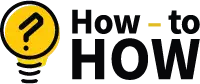
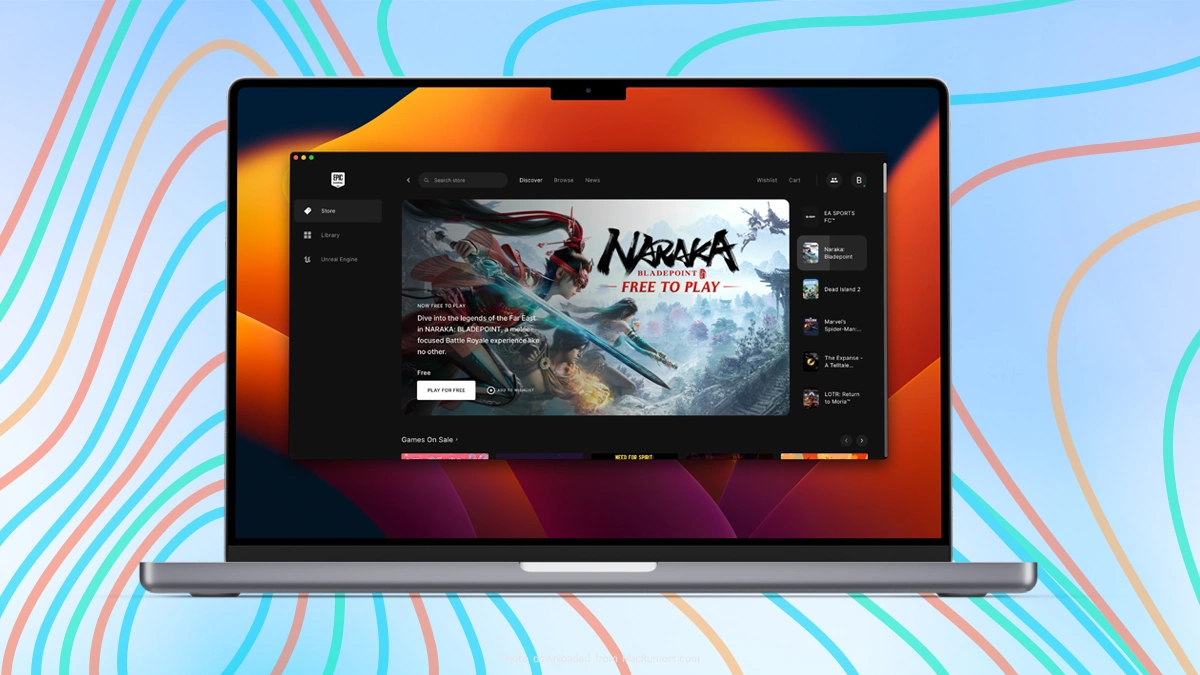

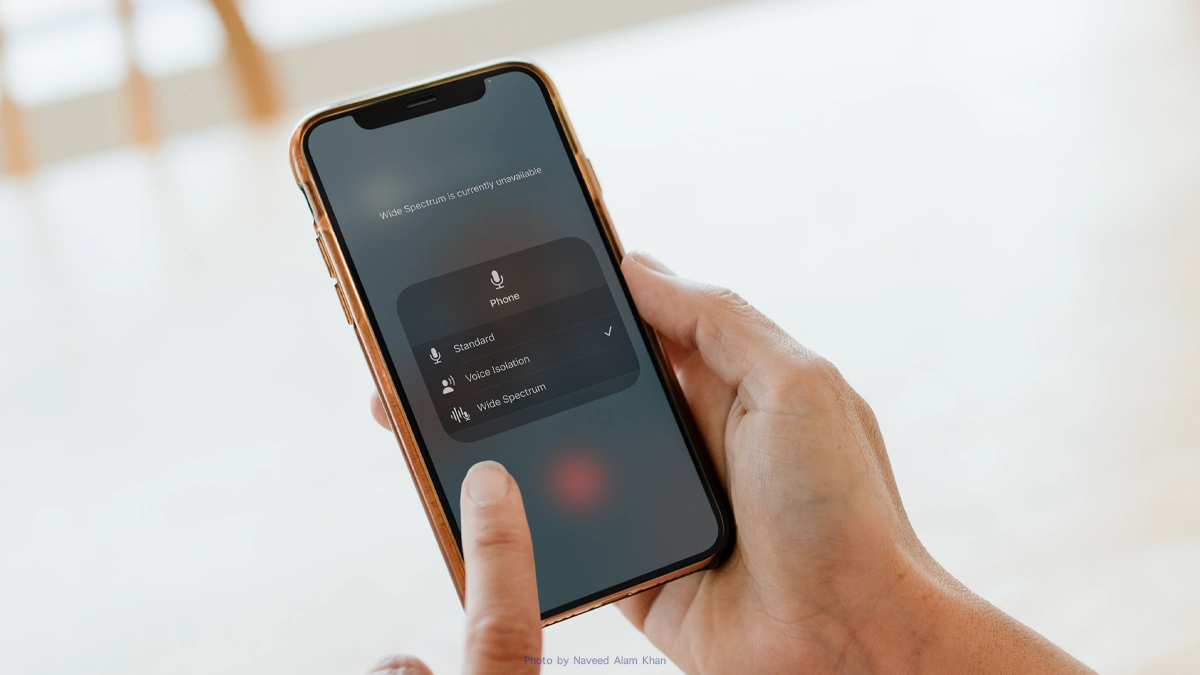
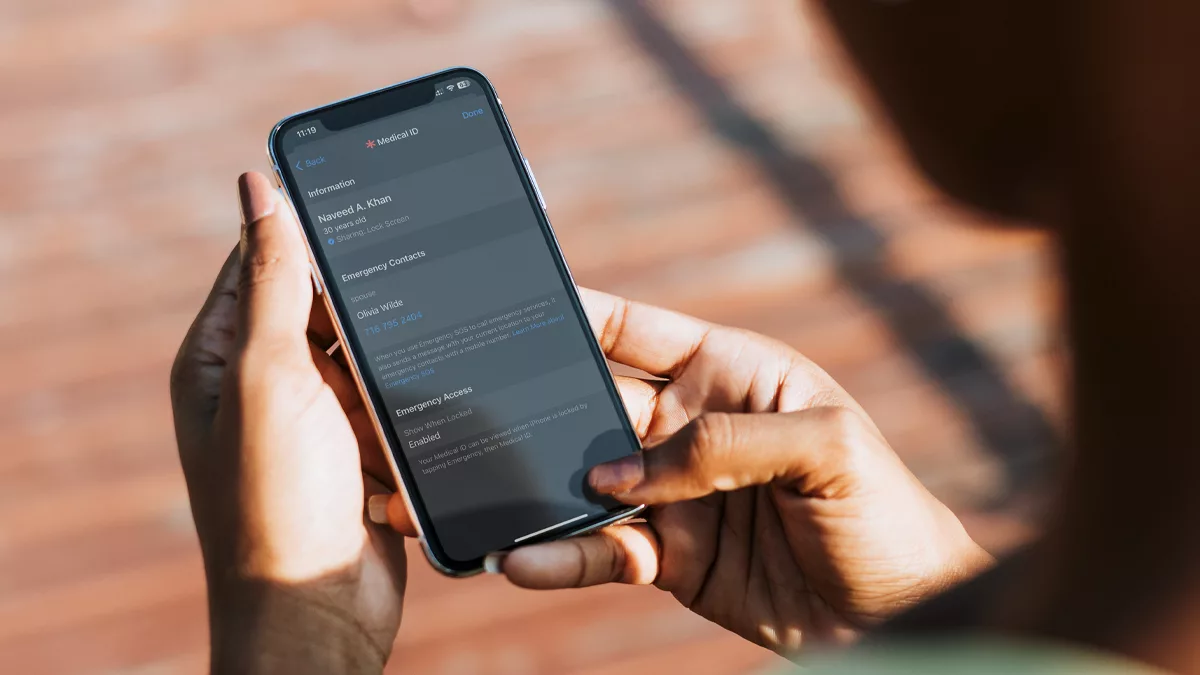
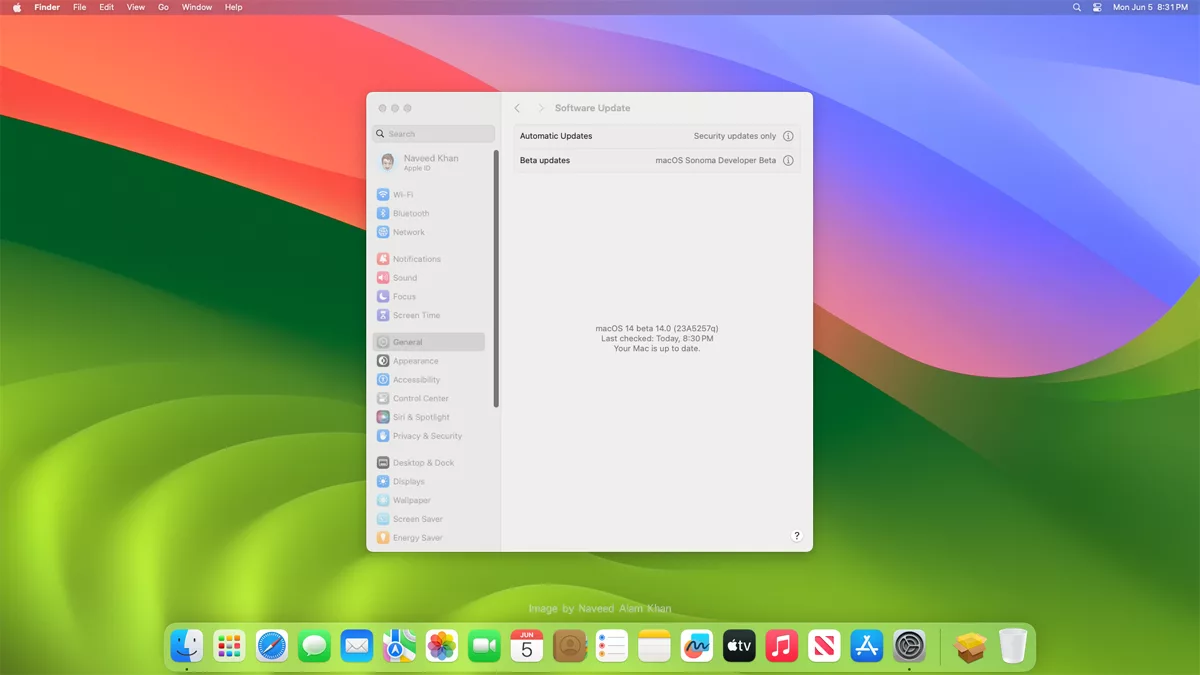

As a participant in the Amazon Associates Program and other affiliate partnerships, we are provided with affiliate marketing opportunities to help support our content creation efforts, read our Disclosure statement.