Microsoft’s latest Windows 11 update, KB5025239, has introduced a bug affecting some users’ taskbar auto-hide feature. The cumulative update also seems to have broken the taskbar for a few unlucky individuals. However, the issue does not appear to be widespread.
Reports are surfacing that the April 2023 update has affected the taskbar auto-hide functionality in Windows 11. For those who aren’t familiar, the taskbar in Windows 11 can automatically hide in both desktop and tablet modes. This feature can be pretty handy for maximizing screen real estate.
Users can access this option via the “Taskbar” page in Windows Settings, under Taskbar behaviors. When hidden, the taskbar isn’t visible on the desktop or while using apps. To reveal the taskbar, hover your mouse over or touch the screen’s bottom edge.
After the update, some users have noted that the auto-hide feature behaves inconsistently. The taskbar remains visible more often and gets stuck more frequently. Despite being an annoyance, the problem affects only a limited number of users.
Microsoft has already acknowledged a related issue in a support document. The company stated that installing the April 2023 update, or any subsequent update, could cause problems with features like File Explorer or explorer.exe. Since explorer.exe directly influences the taskbar, it is not surprising that issues have arisen.
These problems occur when using third-party UI customization apps like ExplorerPatcher and StartAllBack. These apps often unlock disabled features or objects in the OS for customization purposes. In doing so, they can create errors with explorer.exe that loop multiple times.
However, it’s important to note that the taskbar auto-hide glitch and the third-party UI customization app problem are two separate issues. To confirm this, users can try installing the latest version of these apps or removing them altogether. Then, they can observe the taskbar’s behavior.
April 2023’s Patch Tuesday has been bumpy for many Windows 11 users. The cumulative update appears unstable, with numerous issues reported. These include problems with Local Security Authority protection (LSA), disappearing desktop icons, and more.
Some users have even reported that the update stalls at 5% completion for hours on end. A message repeatedly states, “Updates are underway. Please keep your PC on.” Another user claimed their PC became stuck on the boot screen, with the spinning circle animation displayed. The issue persisted even after leaving the PC in that state overnight.
Although Microsoft is continually working to enhance the update experience, these incidents highlight the importance of comprehensive testing. As a tech journalist, it’s crucial to emphasize the need for updates that don’t compromise user experience. To avoid similar issues in the future, Microsoft must ensure that thorough testing takes place before releasing updates to the public.
What to do if you’re affected by the taskbar auto-hide bug
If you’re the taskbar auto-hide bug, there are a few things you can do to try to fix the issue:
- Check for updates:
Microsoft has released a fix for the taskbar auto-hide bug, so make sure you have the latest updates installed. - Disable third-party UI customization apps:
If you’re using third-party UI customization apps, try disabling them to see if that fixes the issue. - Reset the taskbar:
To reset the taskbar, open the Settings app, go to “Personalization > Taskbar,” and click “Reset.” - Reset Windows 11:
You may need to reset your Windows if you still face the issue.
What has Microsoft said about the bug?
The April 2023 update for Windows 11 has introduced a number of new features and improvements. However, it has also introduced some bugs, including a bug that affects the taskbar auto-hide feature. Microsoft has acknowledged and released a fix for this bug. It’s important to check for updates and try the other solutions above if you still have problems.

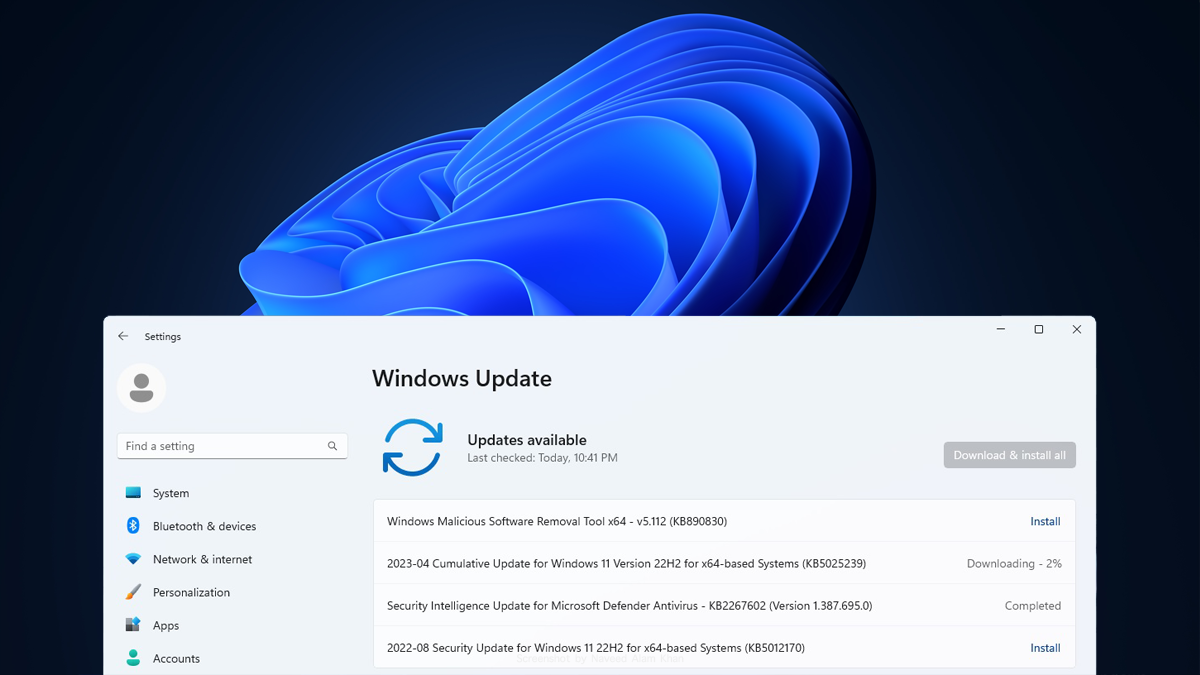







As a participant in the Amazon Associates Program and other affiliate partnerships, we are provided with affiliate marketing opportunities to help support our content creation efforts, read our Disclosure statement.